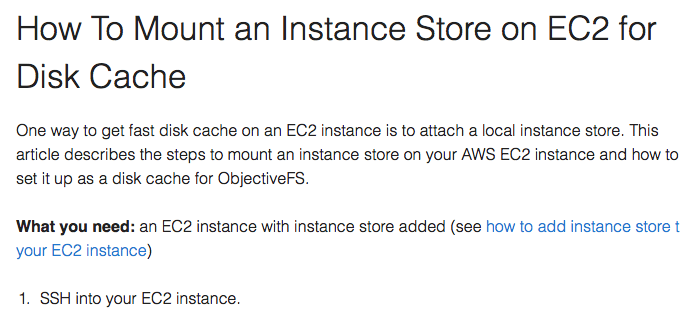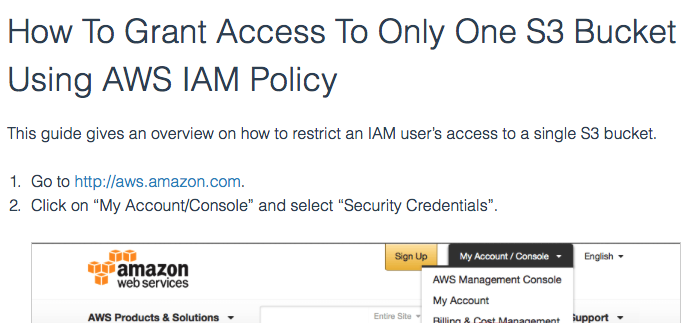ObjectiveFS Mount On Boot Guide For macOS
This guide covers the steps to set up your filesystem to mount automatically upon boot on macOS with a launchd script. For Linux, see this guide.
What You Need
- Complete installing ObjectiveFS and running config.
Steps
-
Create your filesystem passphrase file at
/etc/objectivefs.env/OBJECTIVEFS_PASSHRASEto contain your objectivefs passphrase.$ sudo ls /etc/objectivefs.env AWS_ACCESS_KEY_ID OBJECTIVEFS_LICENSE AWS_SECRET_ACCESS_KEY OBJECTIVEFS_PASSPHRASE -
Create a launchd script at
/Library/LaunchDaemons/com.objectivefs.mount.plist.
ReplaceFILESYSTEM_NAMEandMOUNT_DIRECTORYwith your filesystem name (e.g.myfs) and mount directory (e.g./ofs).<?xml version="1.0" encoding="UTF-8"?> <!DOCTYPE plist PUBLIC "-//Apple//DTD PLIST 1.0//EN" "http://www.apple.com/DTDs/PropertyList-1.0.dtd"> <plist version="1.0"> <dict> <key>Label</key> <string>com.objectivefs.mount</string> <key>ProgramArguments</key> <array> <string>/Library/Filesystems/objectivefs.fs/Support/mount.objectivefs</string> <string>FILESYSTEM_NAME</string> <string>MOUNT_DIRECTORY</string> </array> <key>RunAtLoad</key> <true/> <key>KeepAlive</key> <dict> <key>SuccessfulExit</key> <false/> </dict> <key>AbandonProcessGroup</key> <true/> </dict> </plist> -
Verify the owner of this file is root.
-
Permanently enable this job.
$ sudo launchctl load -w /Library/LaunchDaemons/com.objectivefs.mount.plist
References
- Mount on Boot User Guide section in User Guide
by ObjectiveFS staff, September 26, 2016
ObjectiveFS is a shared file system for OS X and Linux that automatically scales and gives you scalable cloud storage.If you have questions or article idea suggestions, please email us at お問い合わせはこちら